How to Load a Snapshot with Dashboards
Having the ability to load snapshots with a dashboard or multiple dashboards included allows for a seamless setup process across different accounts. You can create and save pre-configured dashboard setups in one account and easily replicate them across new or existing locations.
This will simplify the onboarding process and guarantee a consistent user experience for your clients. Follow along as we will cover the steps needed to effectively complete loading a snapshot that includes a dashboard or multiple dashboards if applicable.
Account Snapshots
If you don't have a snapshot created already, you will want to start by entering Agency View and go to “Account Snapshots” in the left sidebar. This is where you will select “Create New Snapshot” in the right corner.
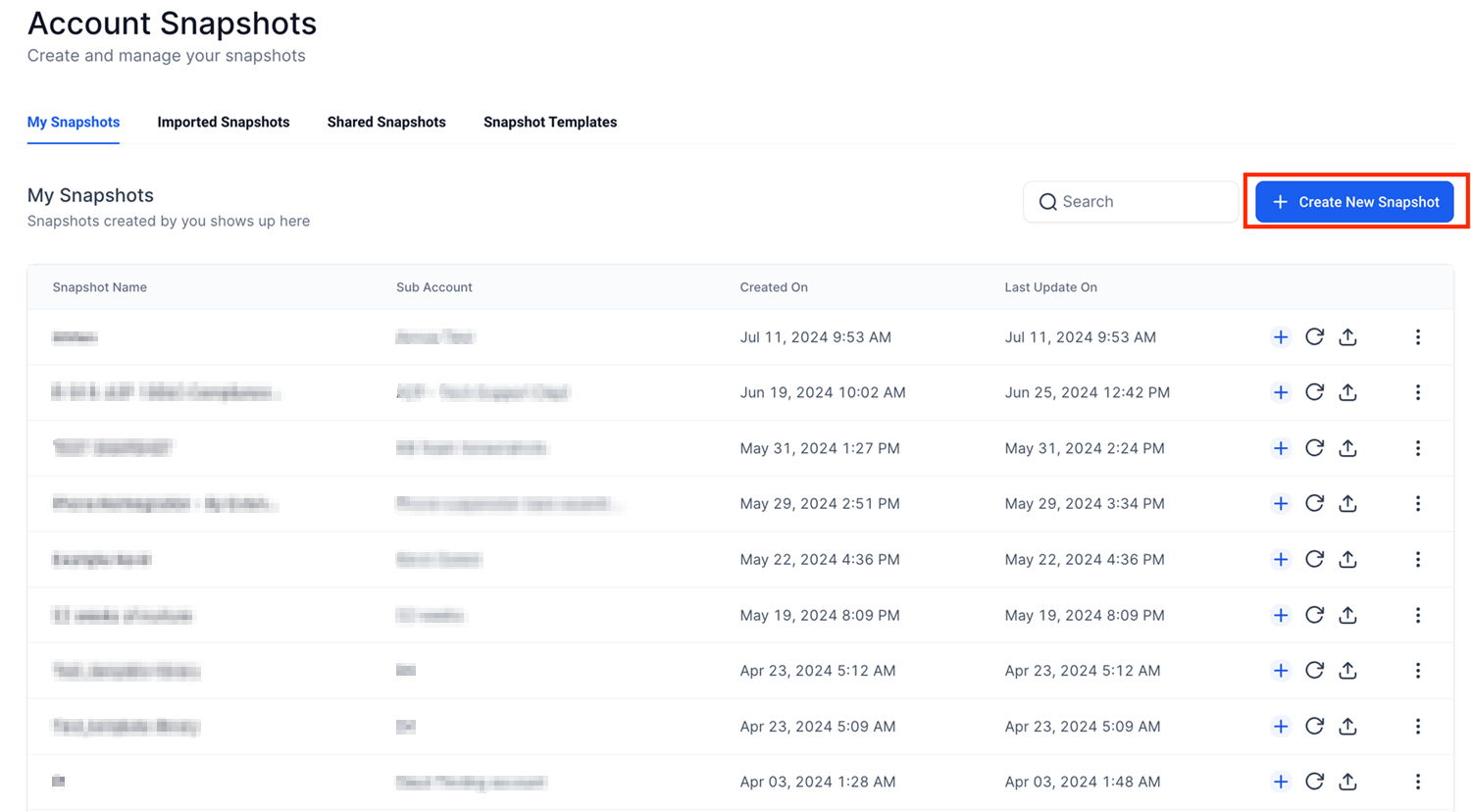
In the popup, you will give your snapshot a name and select the account you want to pull the information from for your newly created snapshot. After clicking the save button, you will see your newly created snapshot in your list of snapshots.
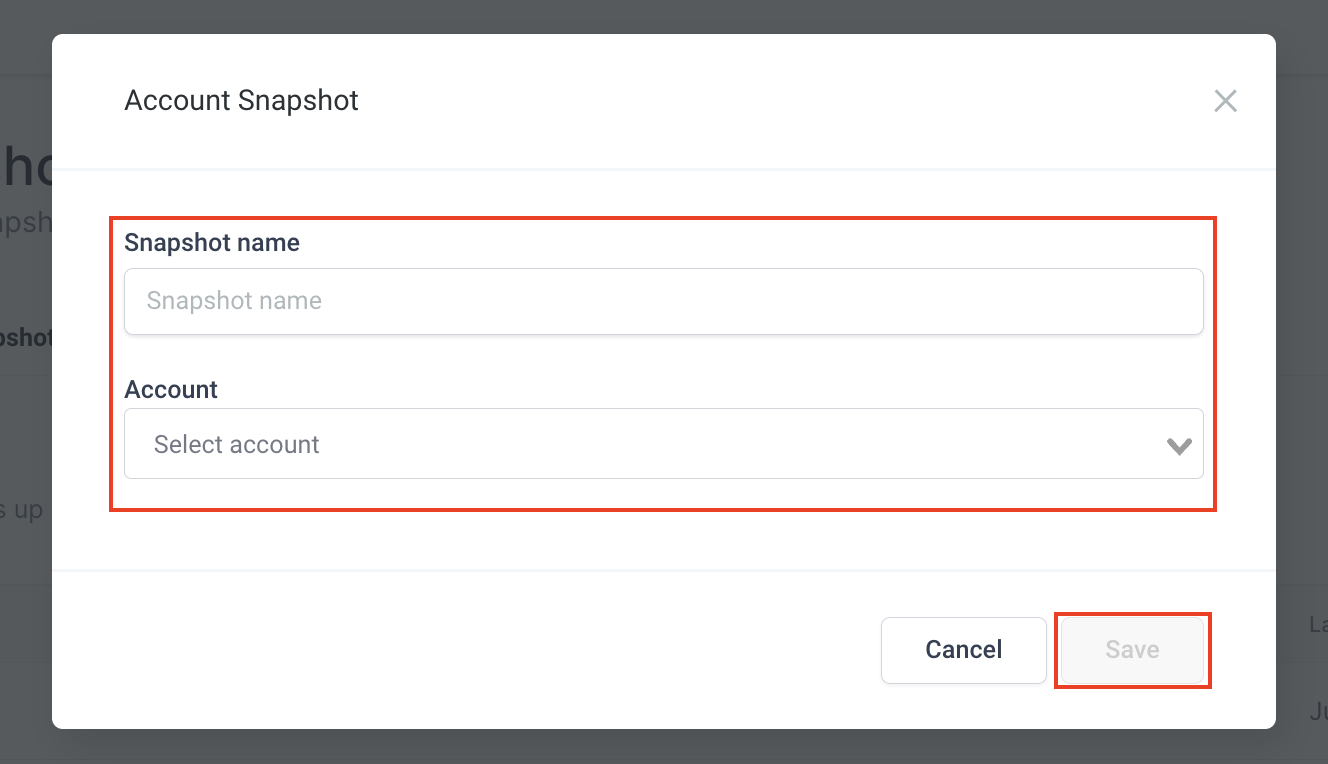
Navigate to Sub-Accounts
In the “Sub-Accounts” tab, you can search for an existing sub-account or create a new sub-account to load your snapshot into.
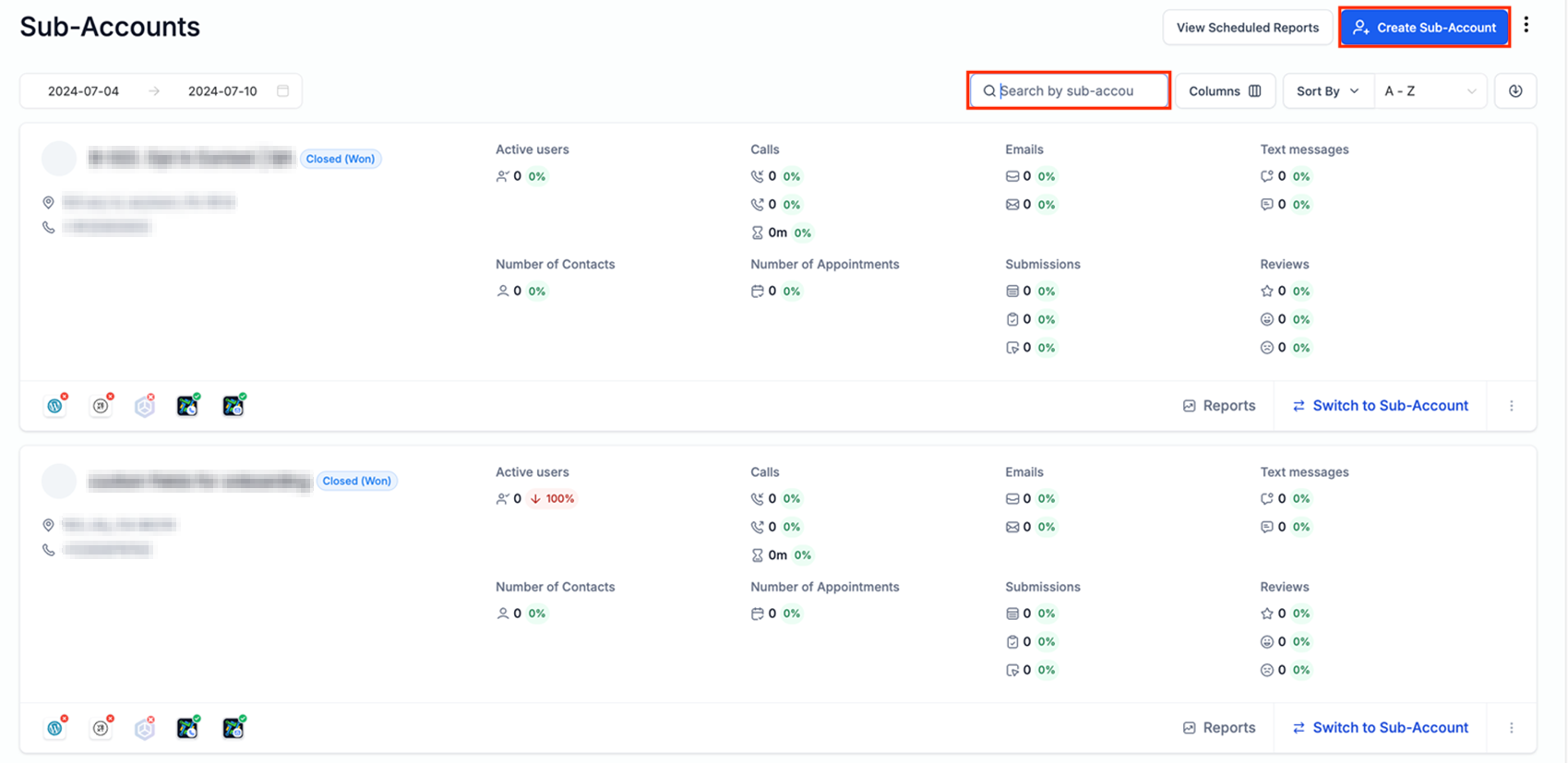
Once you have chosen your selected sub-account, click “Load Snapshot” under the Actions dropdown.
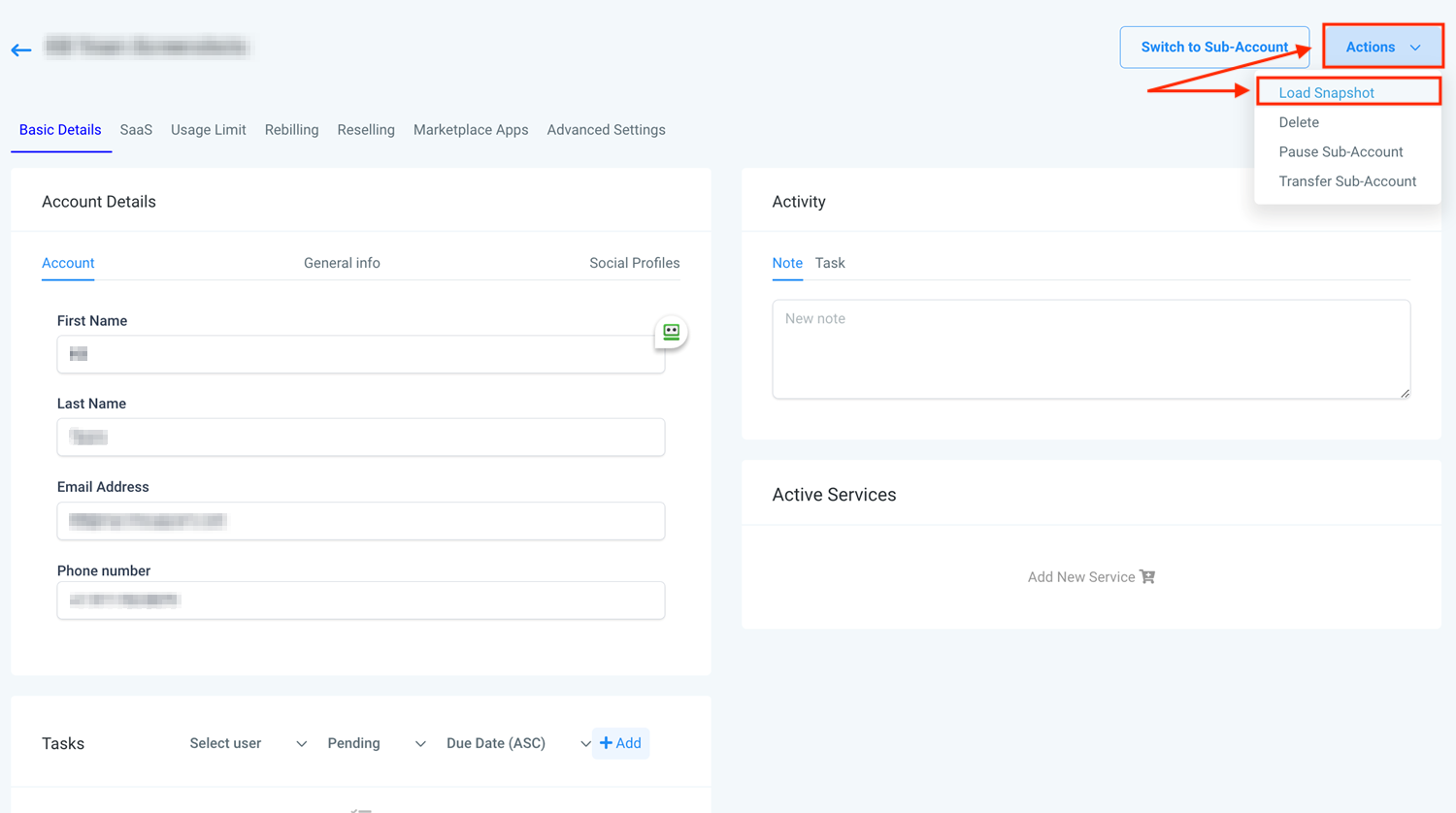
You'll then be able to select your desired snapshot to load to the chosen sub-account and click proceed.
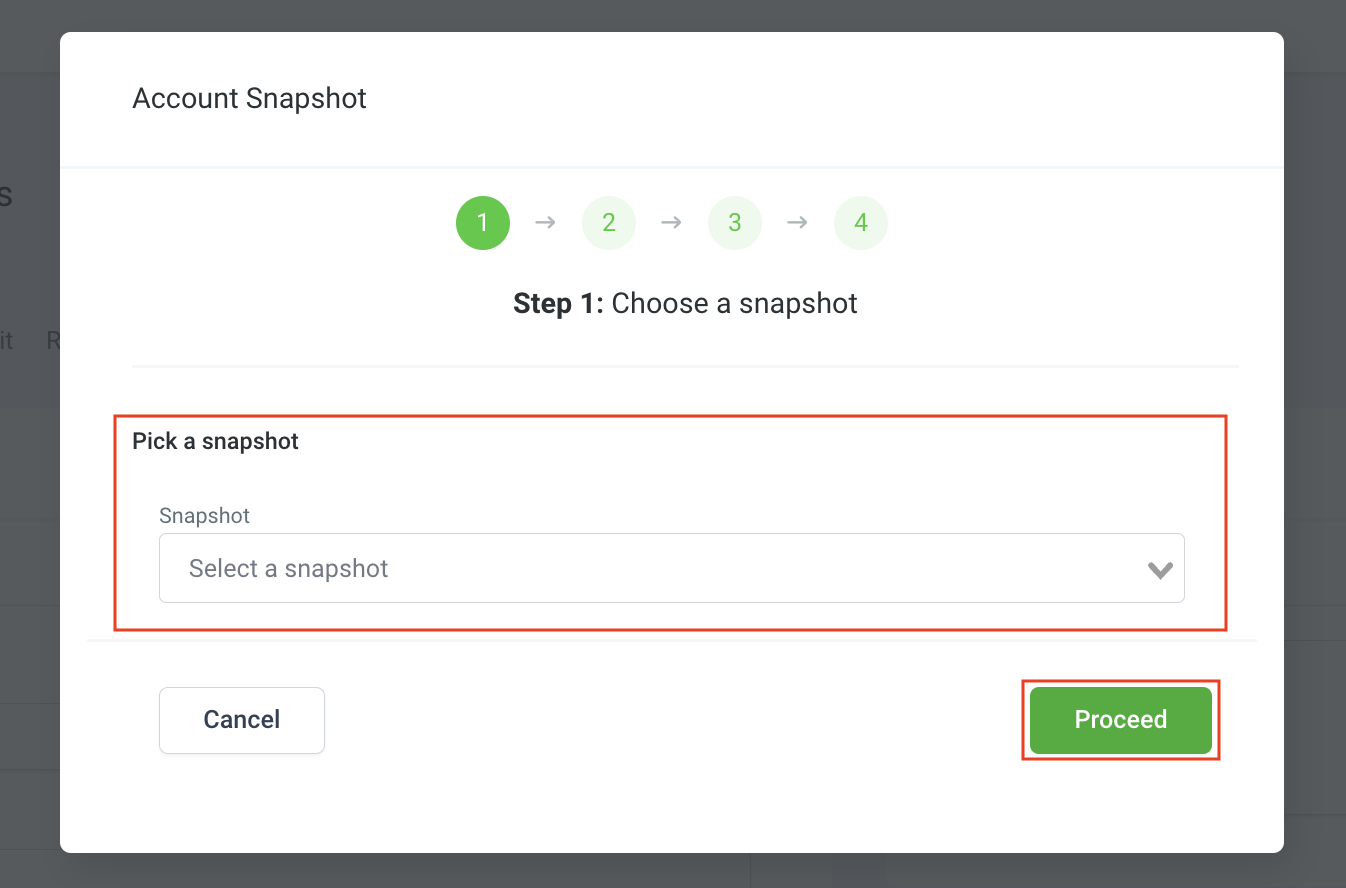
While in the asset list associated with the selected snapshot, you will click the Dashboard category. Here you can decide whether to skip or select specific dashboards to load into the sub-account. Once you have selected all of the assets to bring over you will click proceed.

📌Note: Private dashboards are not included in the snapshot asset list. To make sure specific dashboards are included in the snapshots, make sure they are not set to private.
The system will then send you a notification that your snapshot upload has been completed. You can find this in the top right corner through the bell icon.

View Your Loaded Dashboards
After the snapshot has been loaded into the account, you can visit the sub-account and view the newly added dashboards here.

By using pre-configured dashboards in snapshots, it will significantly enhance the onboarding process, providing a seamless and efficient experience for both you and your clients. By following the outlined steps and ensuring all necessary assets are included, you can quickly replicate and deploy comprehensive dashboards, ensuring consistent and valuable insights across all locations.
Important Notes:
- Dashboards will load with all widgets, conditions, filters, and custom widgets intact. However, it's important to include any other assets linked to these widgets, such as custom values and pipelines. If these assets are missing, you may encounter error messages on specific dashboards indicating missing properties. To resolve this, edit each highlighted widget, correct the properties, and save to remove the error.
- The default dashboard is automatically included and set up when the snapshot is applied to a new location. This means it will update when pushed through snapshots, ensuring accurate reporting for new sub-accounts without extra steps.