How To Use Text 2 Pay
Here's a quick guide on how to start using Text 2 Pay to collect payments easily.
Make Sure Stripe Is Connected
To receive payments and use Text 2 Pay, make sure your Stripe account is connected, to do this go to the Payments tab, then Integrations.
Here's a quick guide on how to connect Stripe to your CRM.
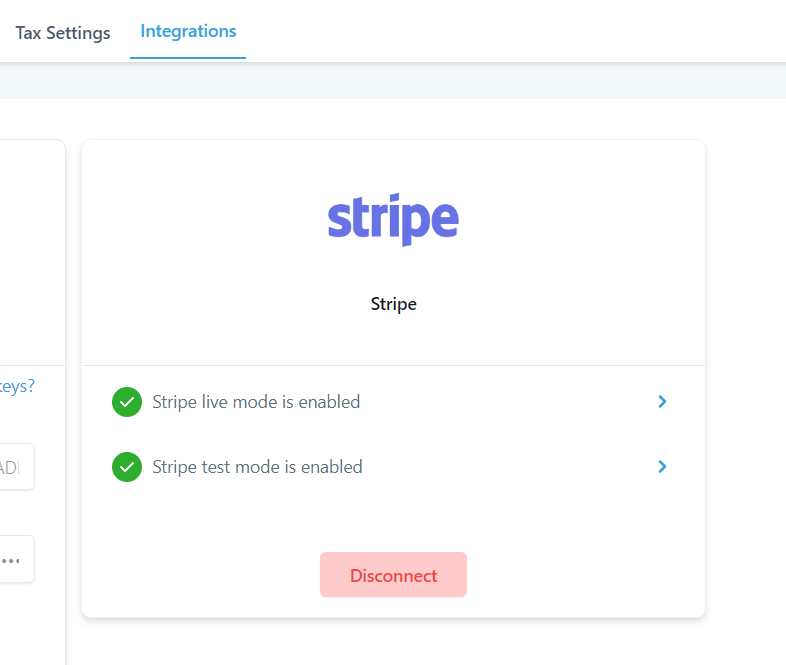
How To Use Text 2 Pay - Contacts and Conversation Tab
Go to your "Contacts" tab, select The Contact, and choose the contact you're sending the Payment link.

SMS or Email?
Choose between SMS or Email to send the Payment link. For this example, we're using SMS.
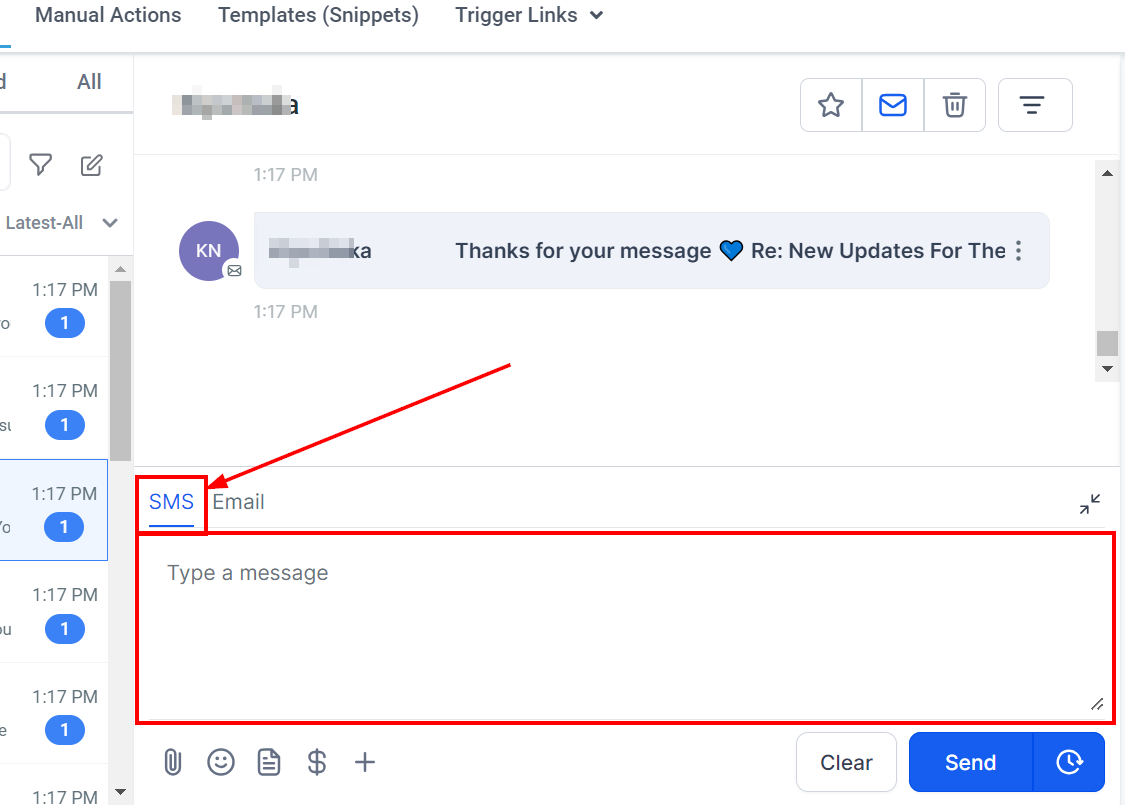
Click On Request Payment
Then click on the "Request Payment" Icon to request payment.
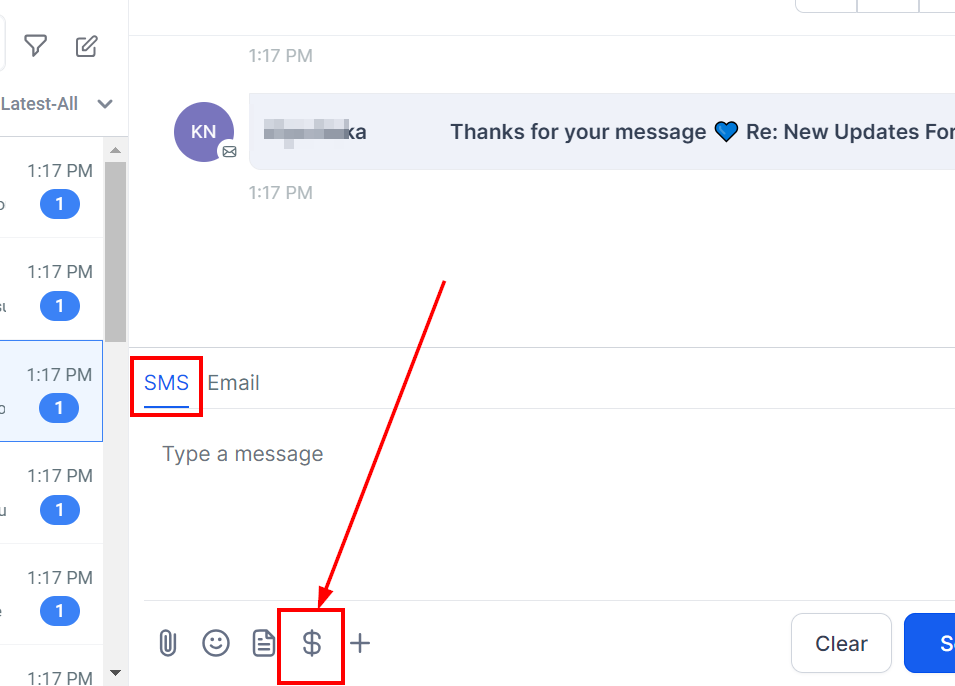
Enter Item Name
Once the pop-up opens, enter the product or service name.
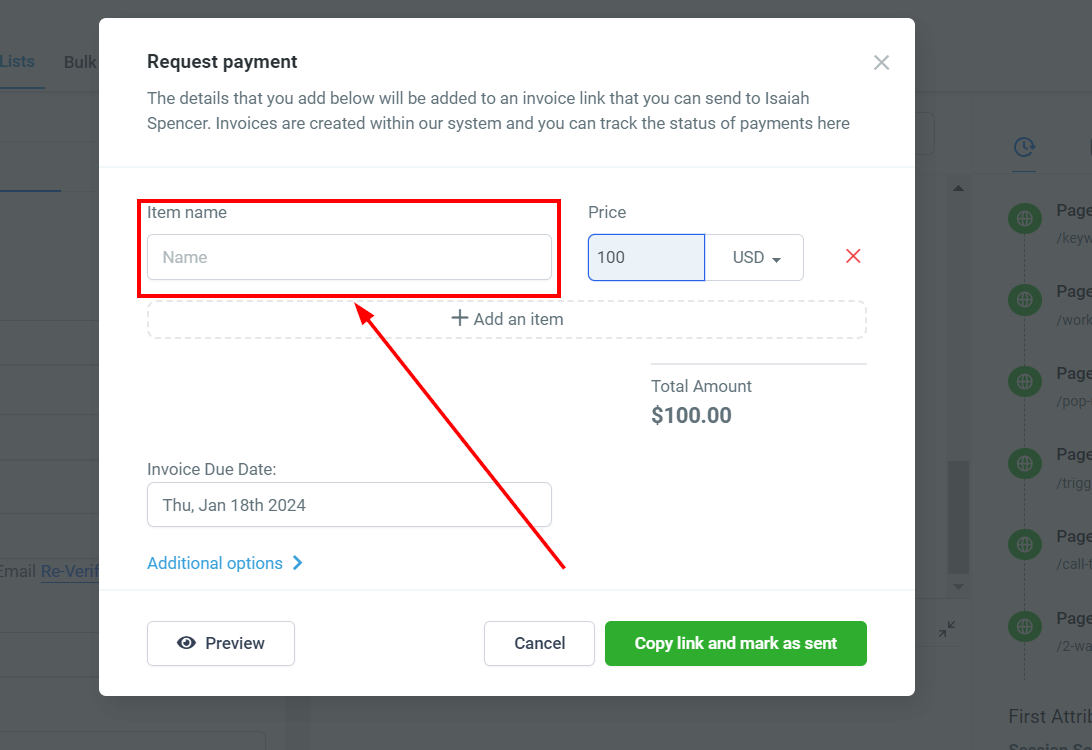
Enter the Price
Type in the price for the product you will be requesting payment for.
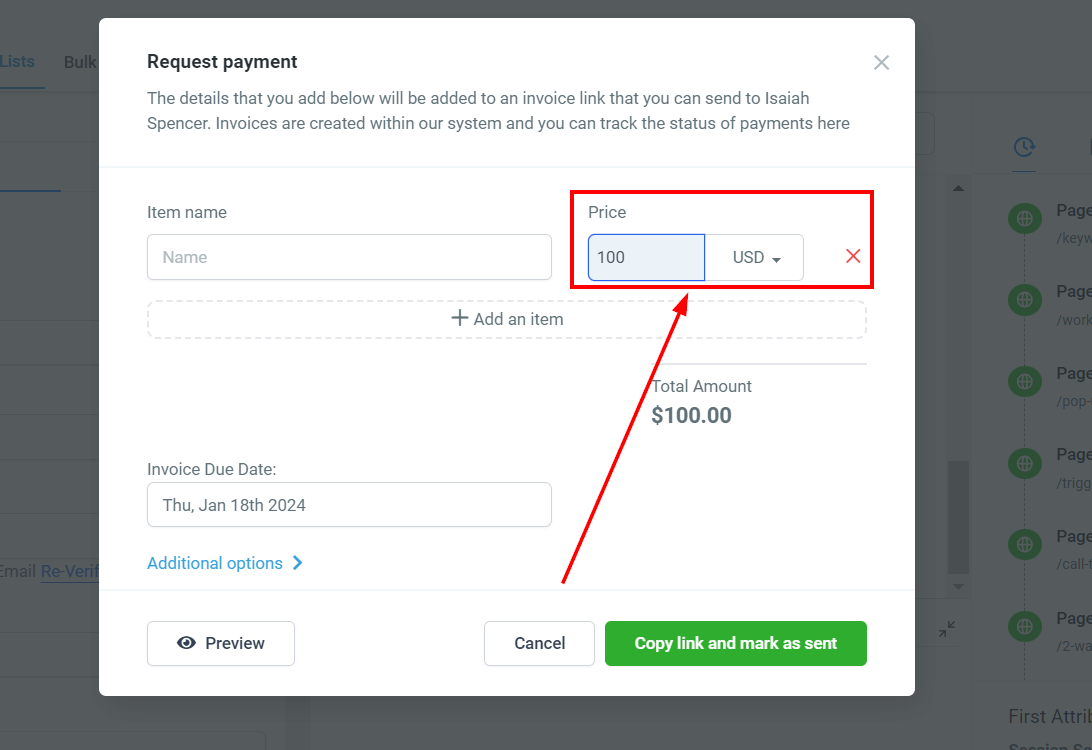
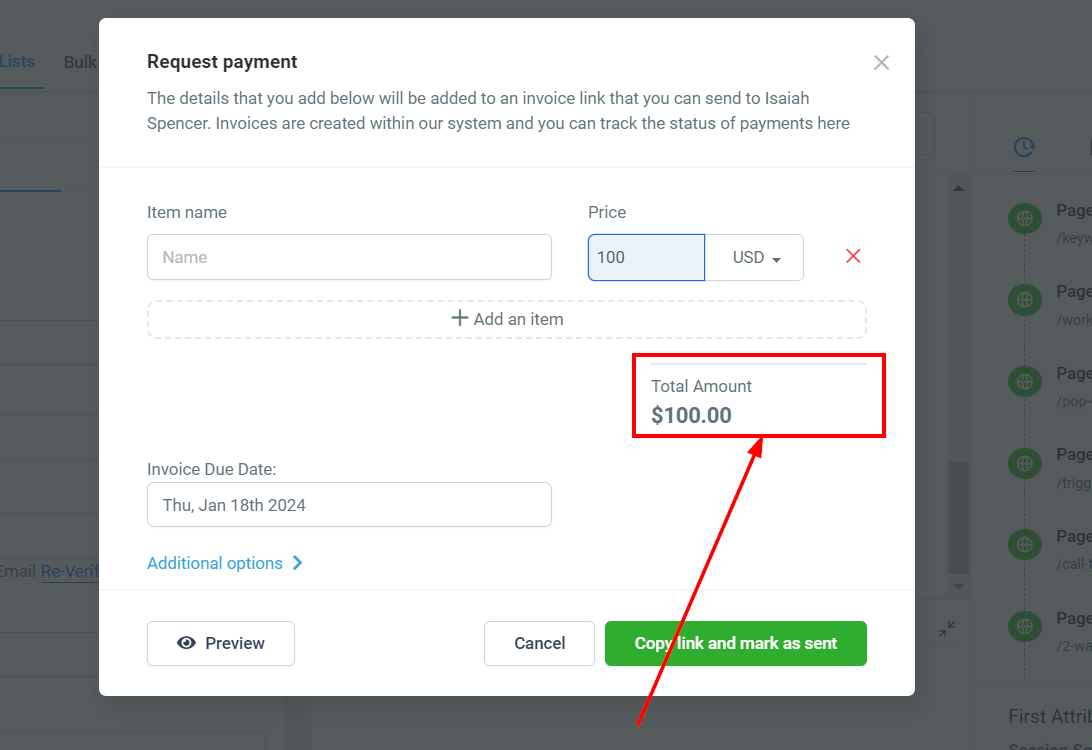
(Optional) Add more items
You can add more items/products in the same payment link. will add up all the prices and will show the total price. Your contact will be able to see exactly which items are included in the invoice.
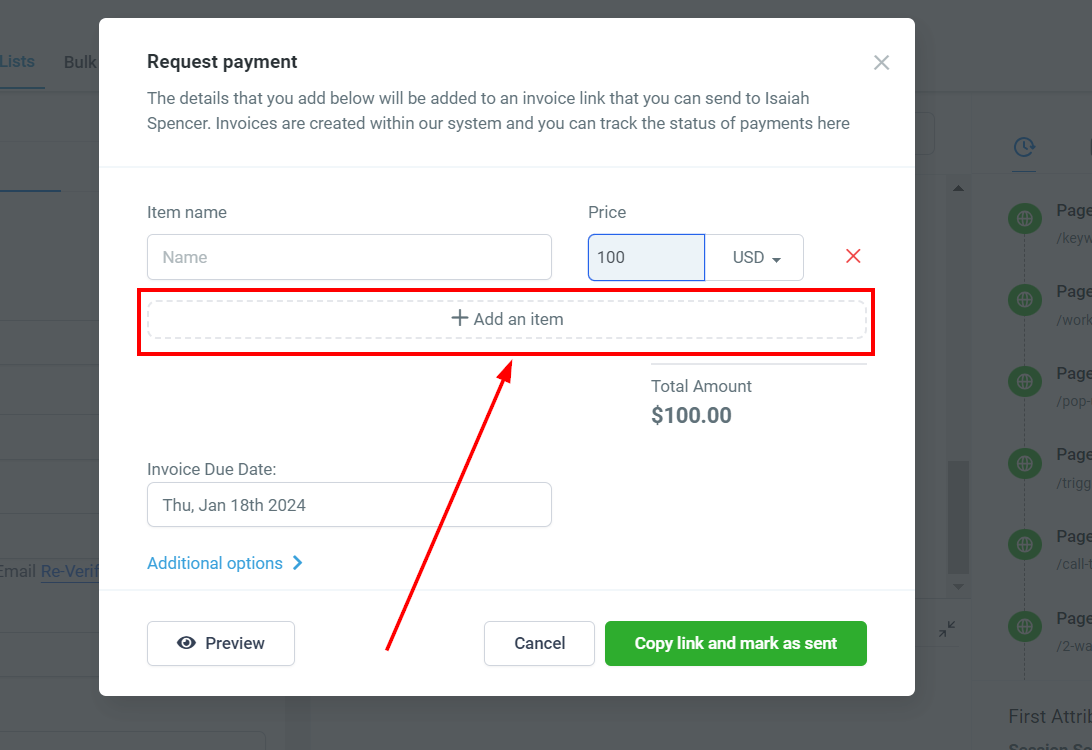
Select A Due Date
Choose the due date for the invoice.
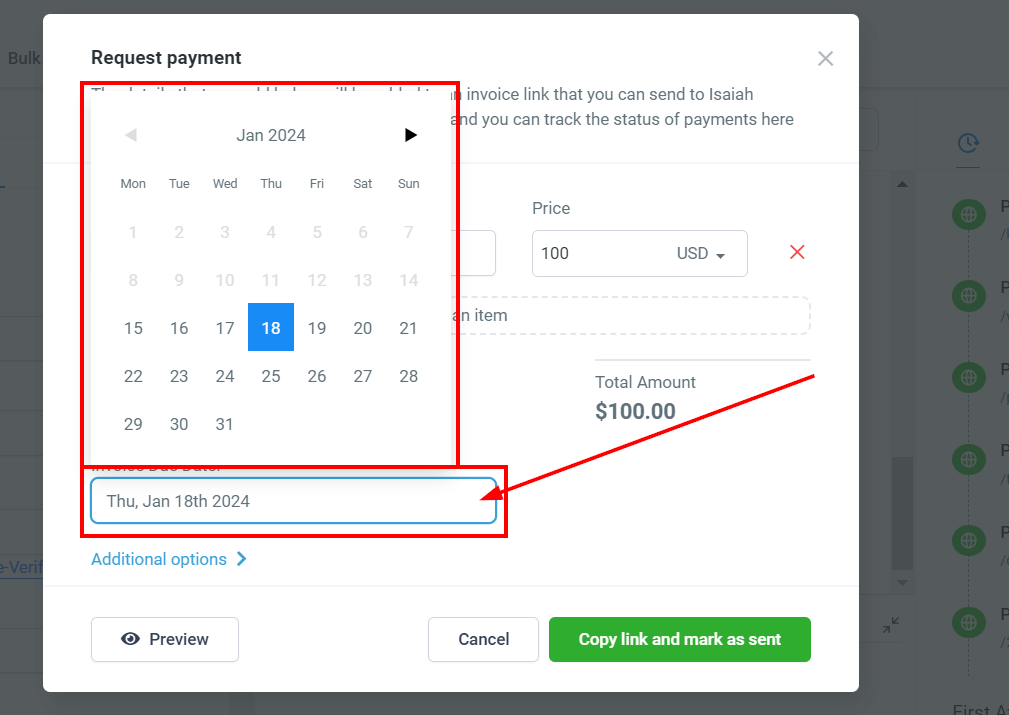
Additional Options
Click on "Additional Options" and make sure the "Live" option is on.
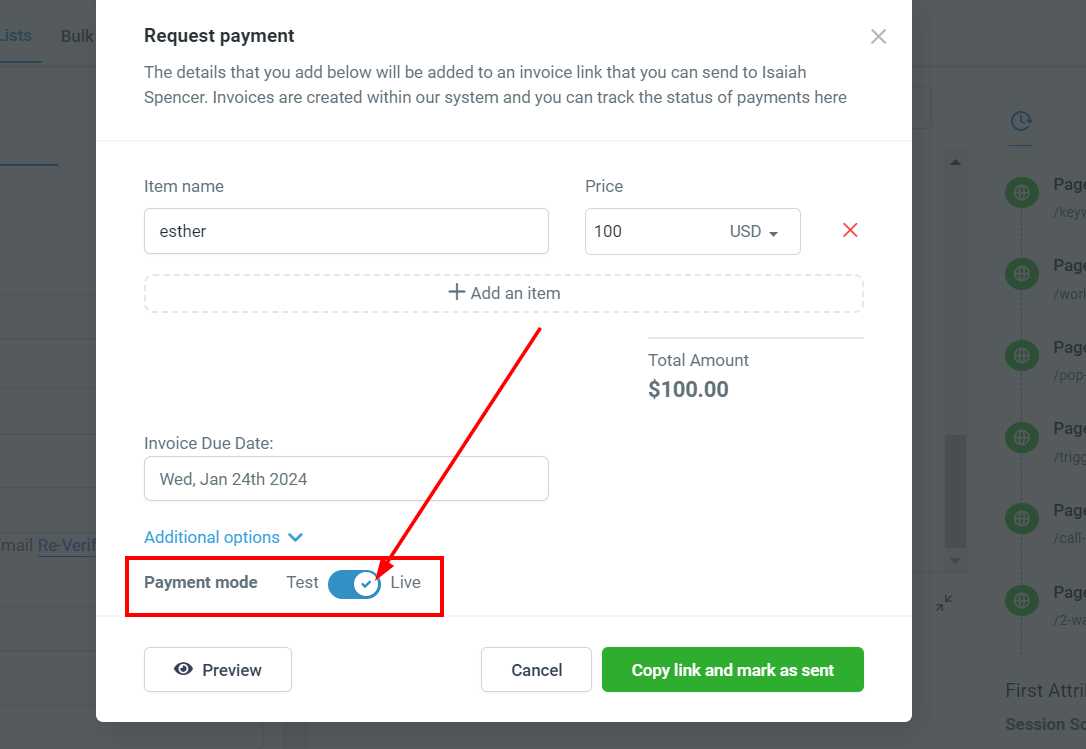
Save
Once you've finished editing, click here to copy the link and mark it as sent.
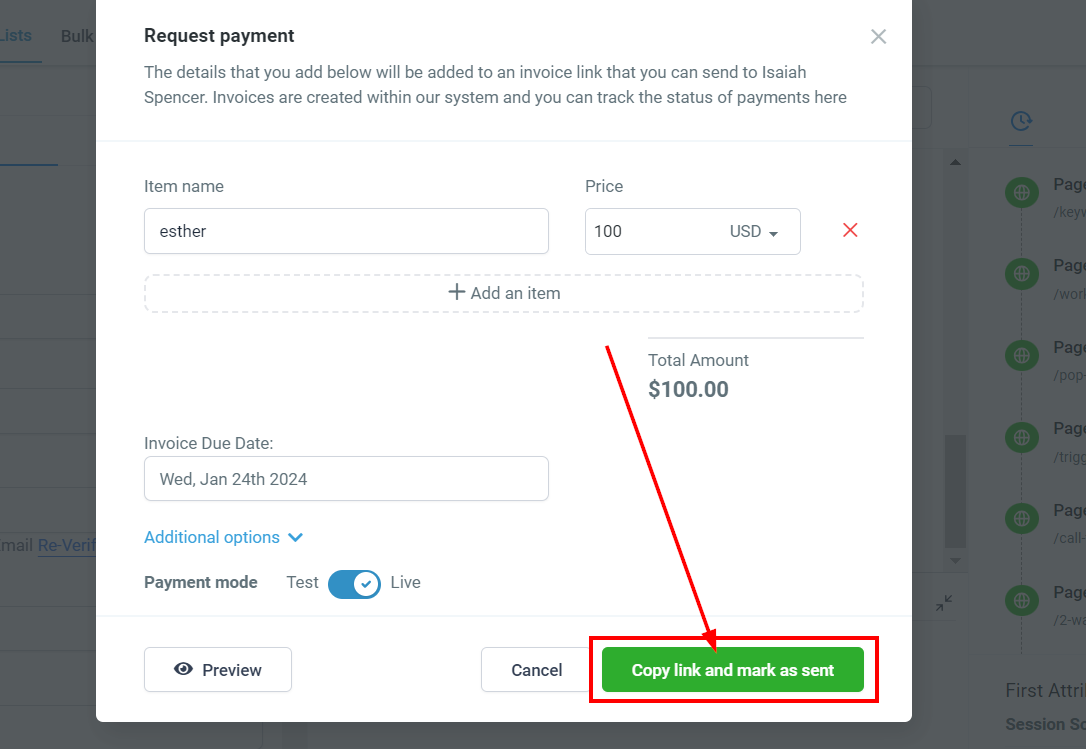
Edit Your Message
You're ready to send out your payment link, now you can edit the message that goes along with it.
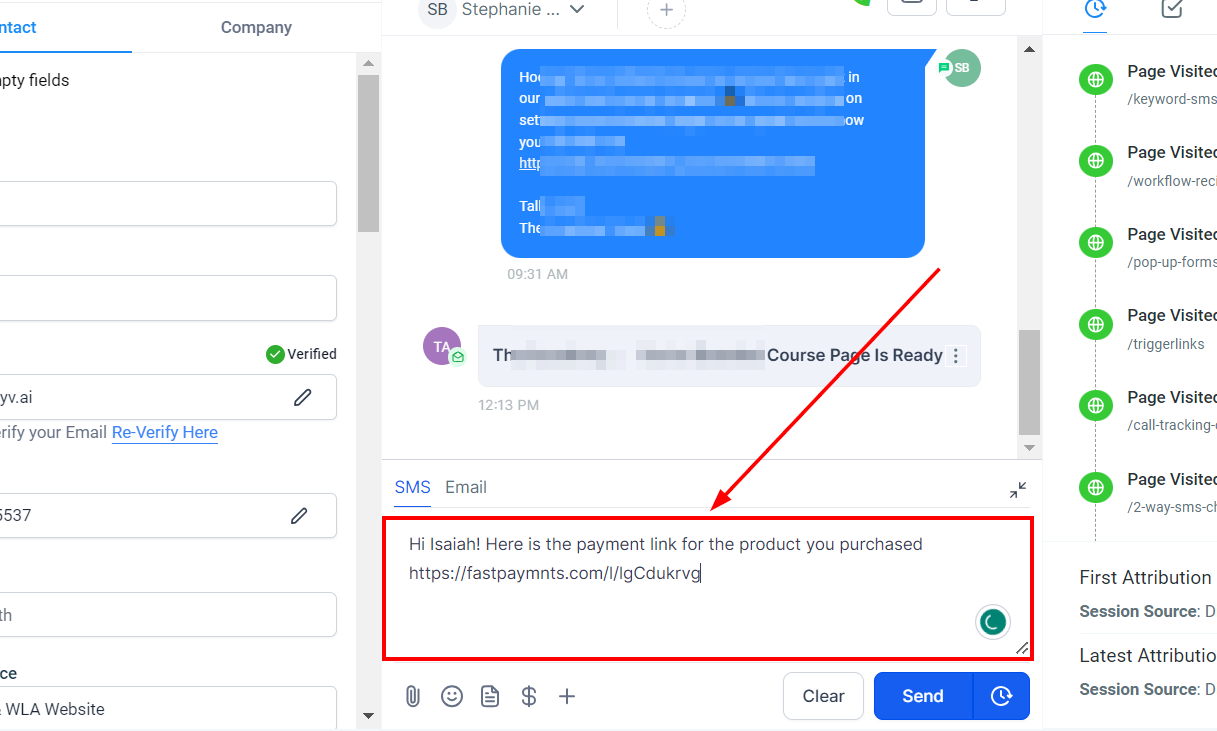
For Emails
To send your Payment link via Email, it's the same process we showed you in this guide.Simply select Email at the bottom and edit your message.
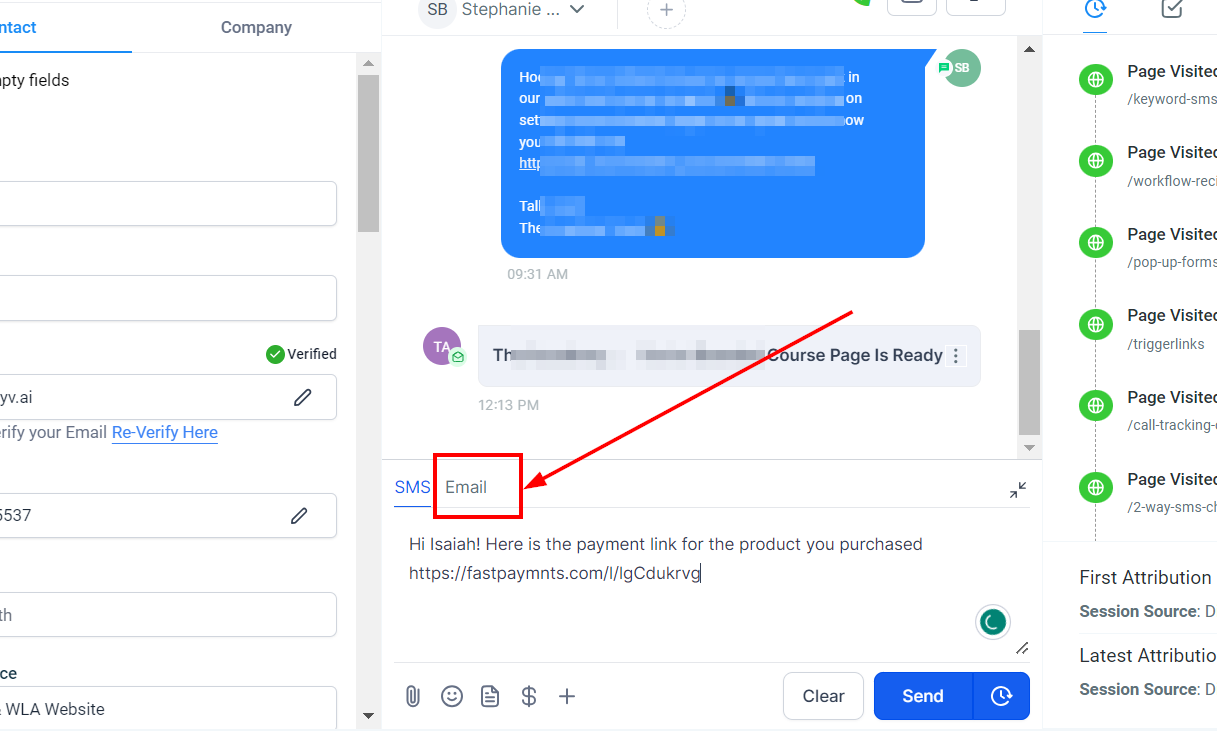
Send it!
After editing your message, click on "Send".
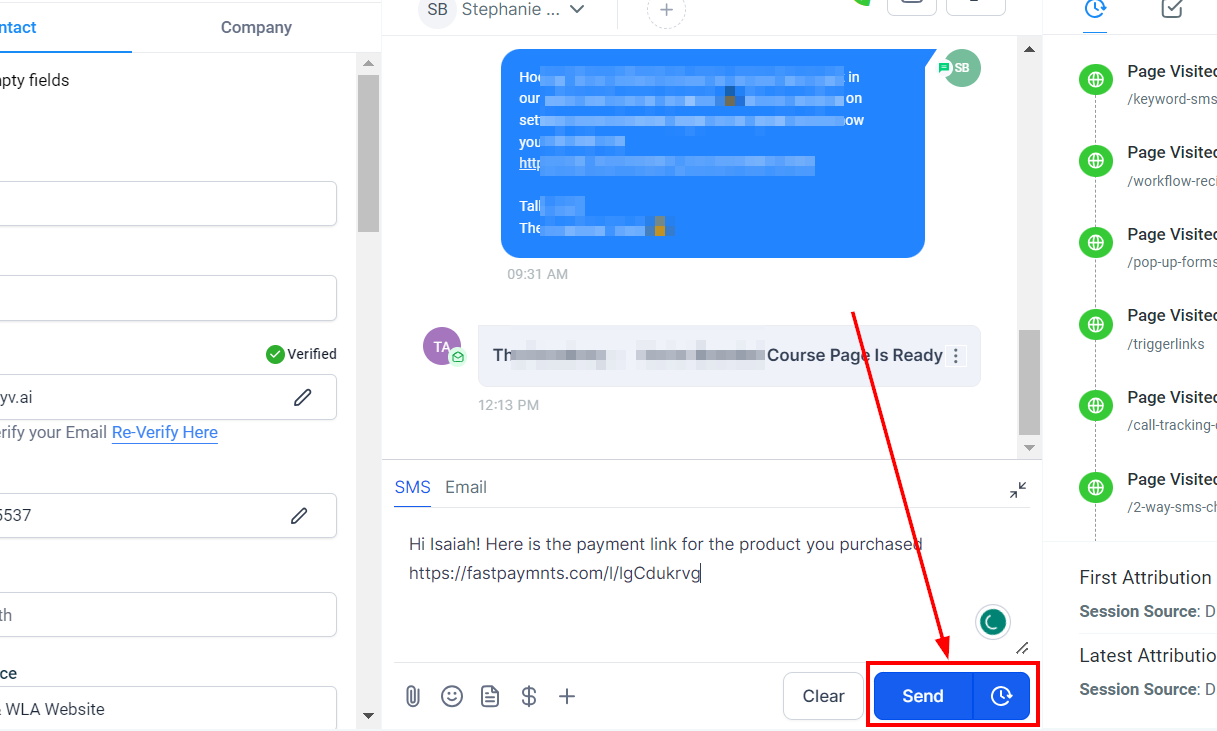
Note: When using text 2 pay. an invoice is automatically generated.