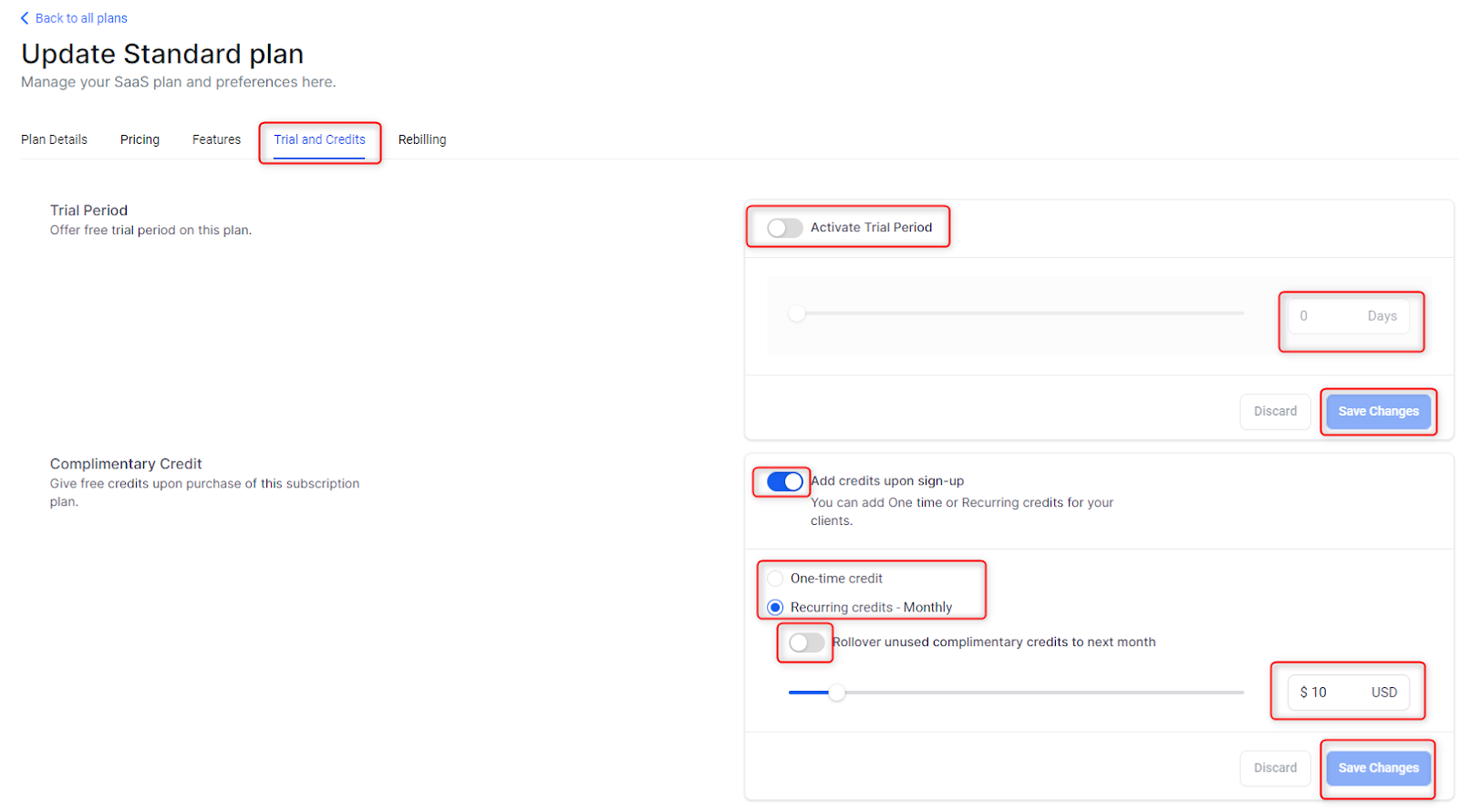SaaS Mode - Full Setup Guide + FAQ
SaaS Mode - Full Setup Guide + FAQ
What is SaaS?
HighLevel's SaaS offering distinguishes itself by affording agencies the capacity to rebrand and market the software as their own, thus enabling them to provide their clients with a tailored version of the HighLevel platform while retaining access to its robust functionality.
Furthermore, HighLevel's SaaS solution provides comprehensive white-labeling, ensuring the complete removal of any visible HighLevel branding. This seamless integration streamlines the client experience, while the straightforward setup, convenience, and cost-efficiency make it an attractive choice for agencies seeking to expand their service portfolio and bolster recurring revenue.
Now, let's address the SaaS Configurator:
The SaaS Configurator is the tool employed to create various plans or packages. It allows users to define the name for each plan, specify the included features, set monthly and annual pricing, establish trial or credit parameters, configure rebilling settings, and even include snapshots for each plan.
When the SaaS Configurator is integrated with your checkout pages, it automates parts of your onboarding process. When a customer visits your checkout page and makes a purchase, the SaaS Configurator will automatically create the corresponding subaccount with the predefined features, pricing, trial, credits, rebilling settings, and load the specified snapshot.
Setting up the SaaS Configurator
Connecting Stripe to Agency Account
Connect Stripe to your Agency Dashboard
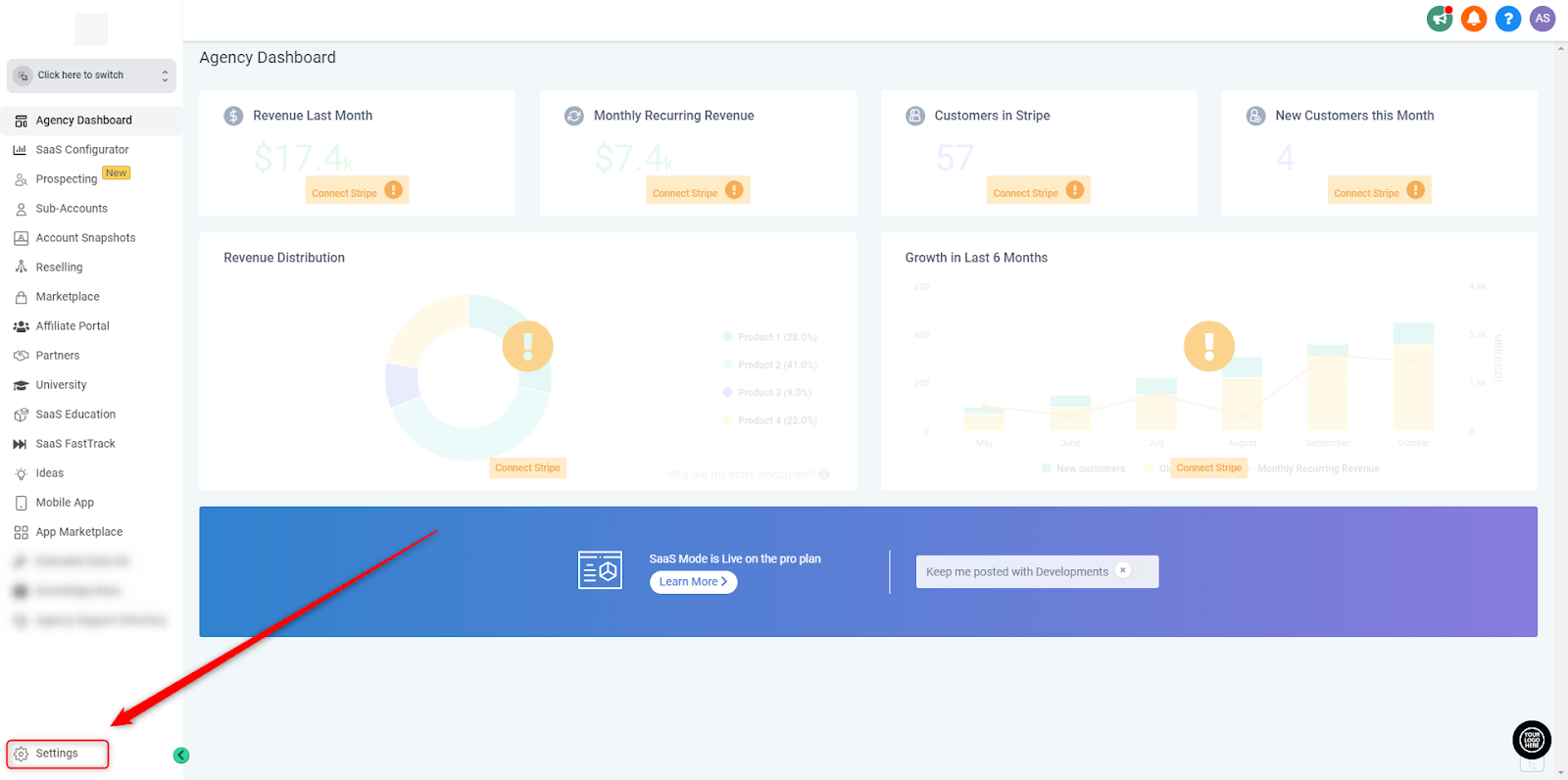
In order for the SaaS configurator to work, it must be connected to stripe. To begin connecting your google account, click on “setting” and then click on stripe.
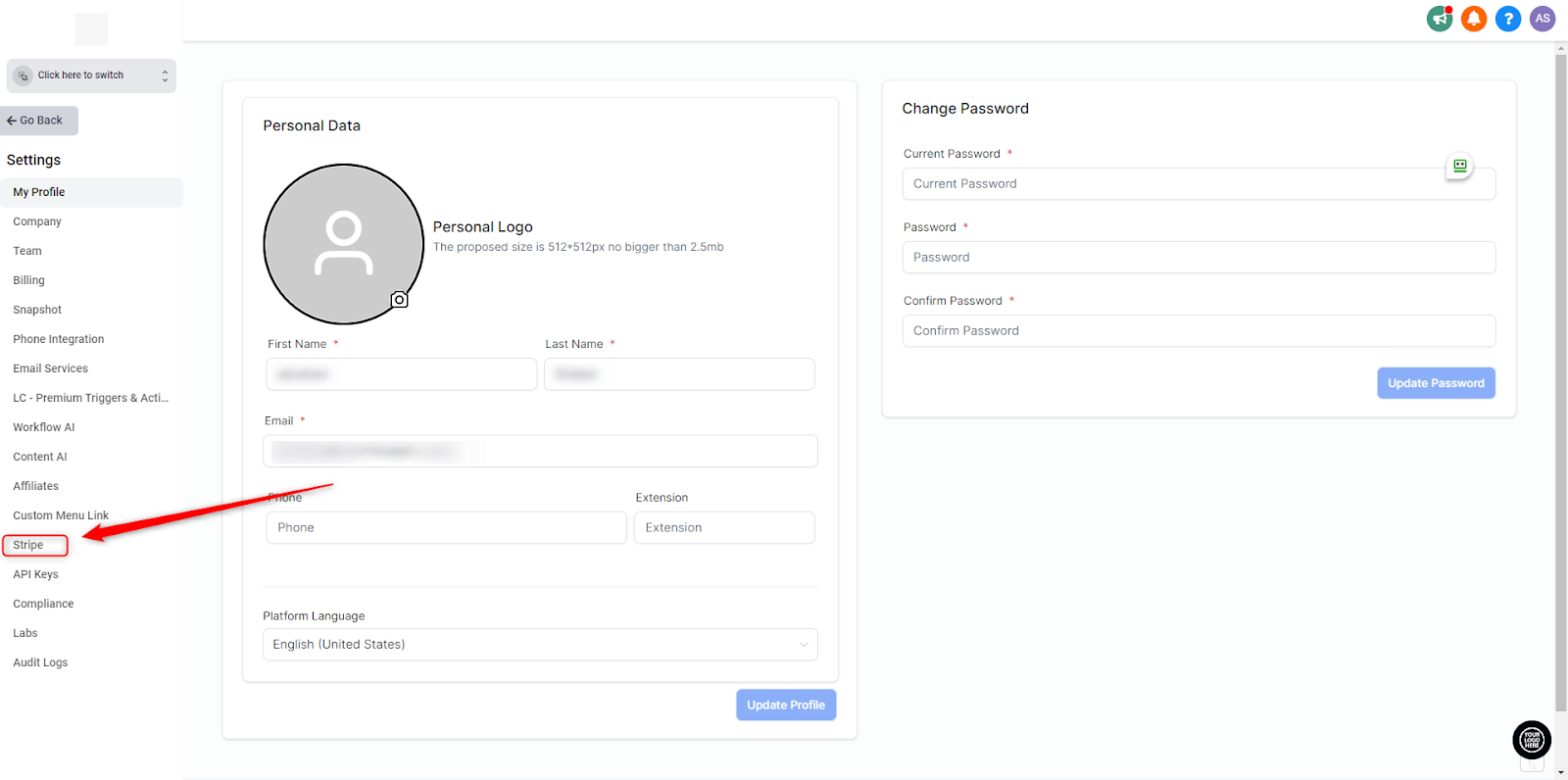
3. Click “Connect to your stripe account”.
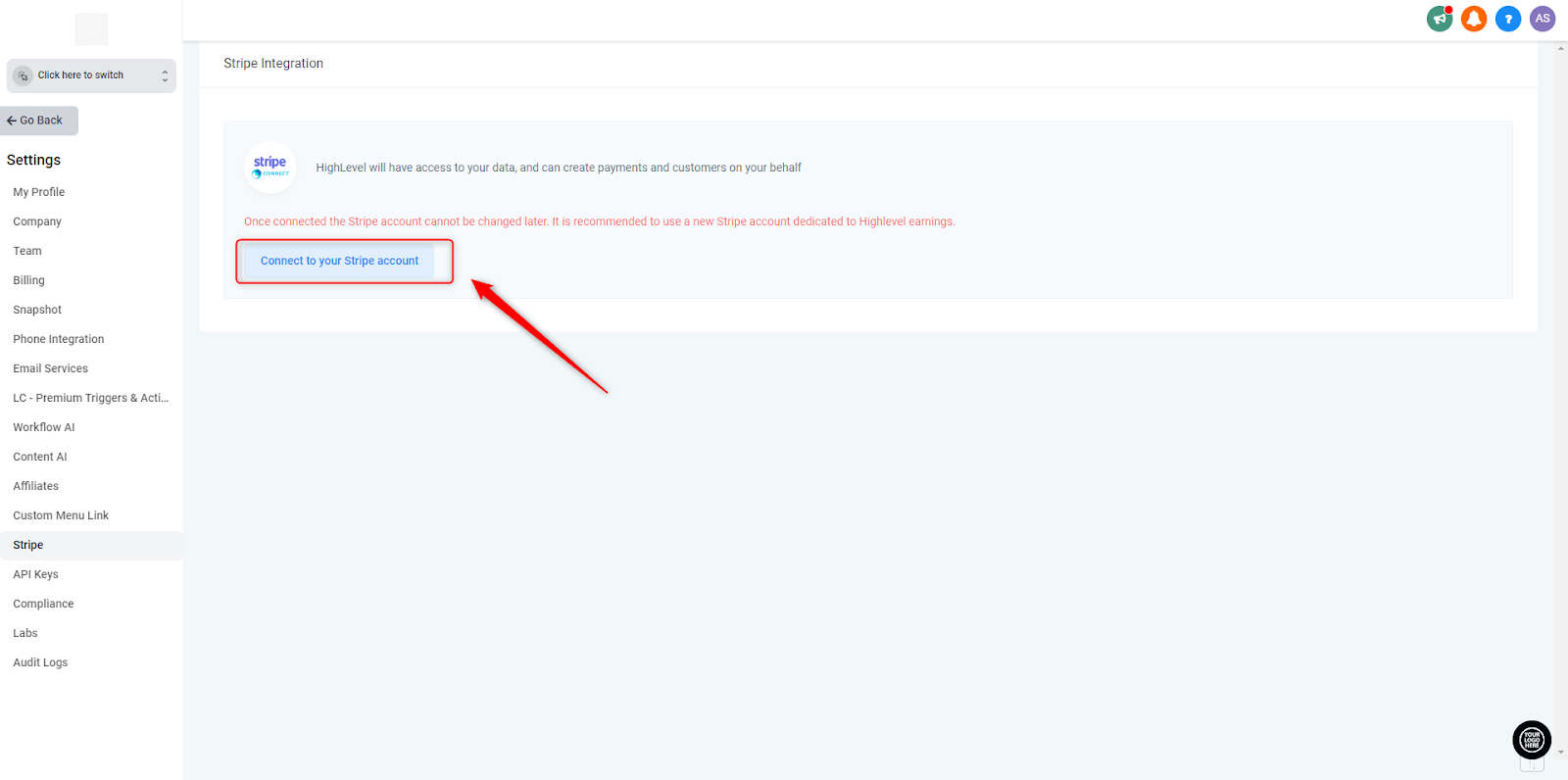
- From here stripe will open in a new tap, and you will either need to sign in OR create a new account if you do not have one already.
- If you have multiple stripe accounts, be sure to select the correct one you would like to use as your agency account. Keep in mind, we will need to connect the SAME stripe account in the agency subaccount later.
- Once the account account is selected, click Connect.
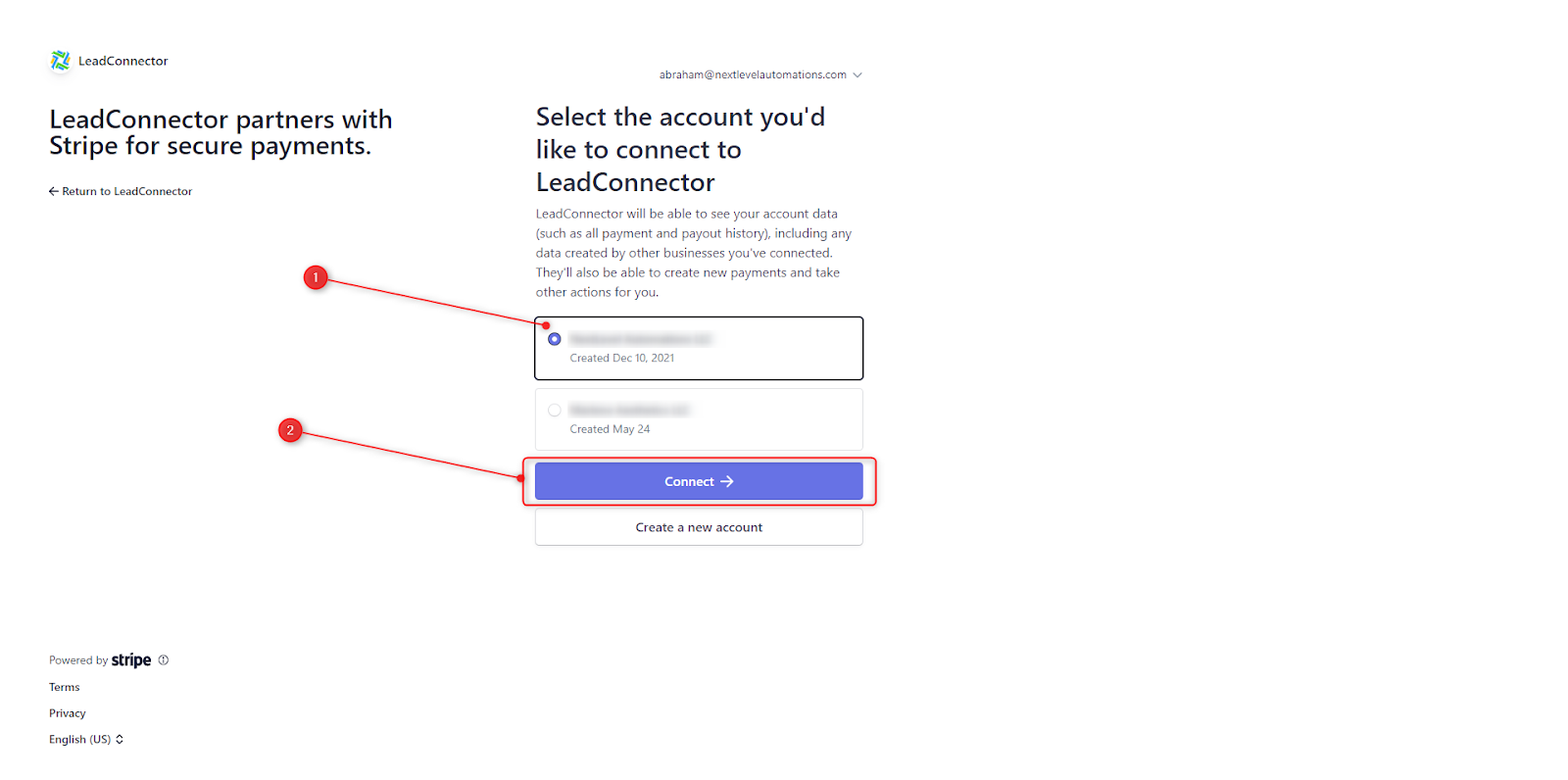
4. Once connected, you will be redirected back to the previous page. You are now ready to setup the SaaS configurator.
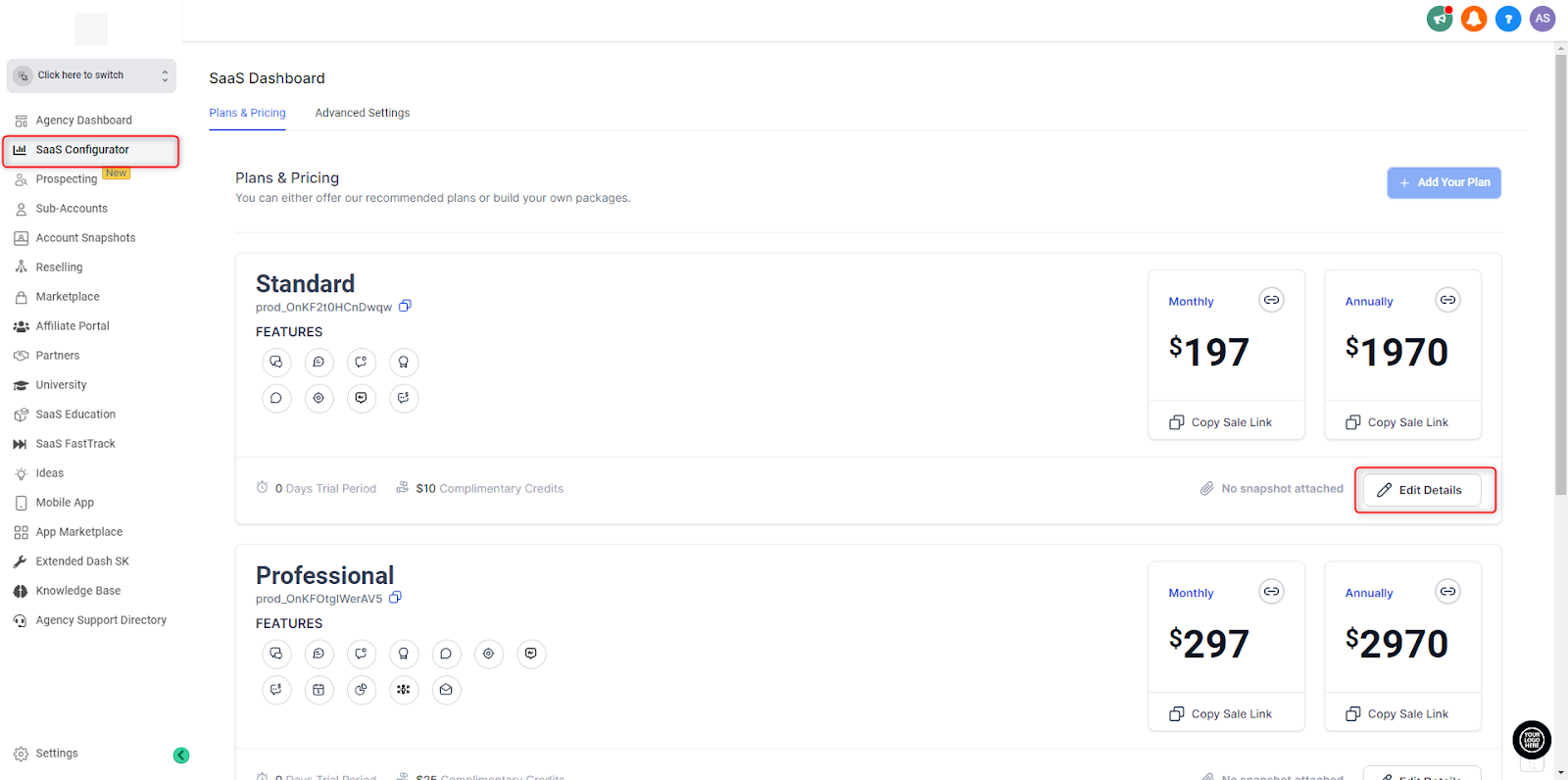
Configure Your SaaS Plans

Edit Plan Name & Description
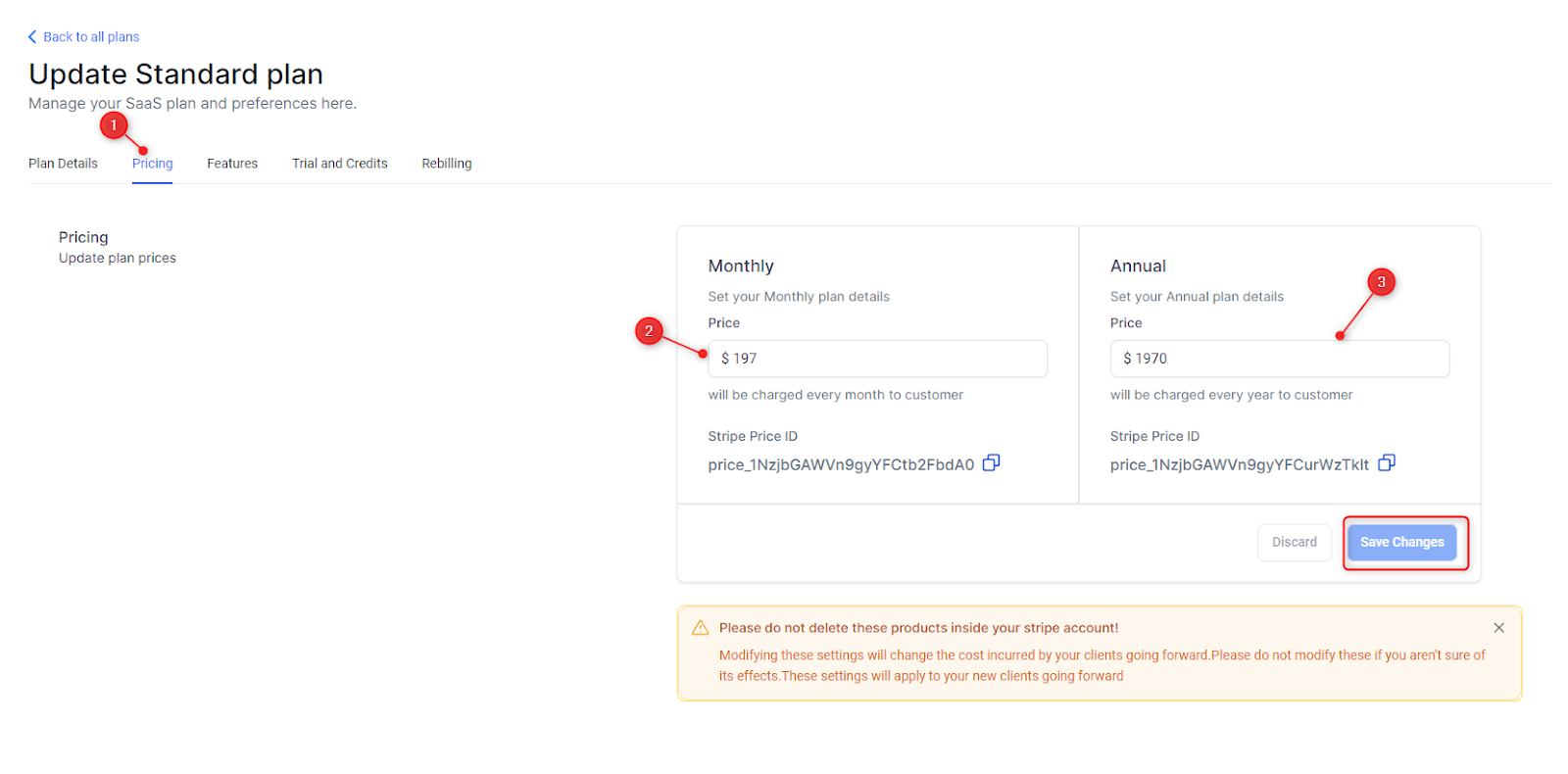
Edit Monthly & Annual Pricing (By Default - the annual pricing is discounted by 2 months free)
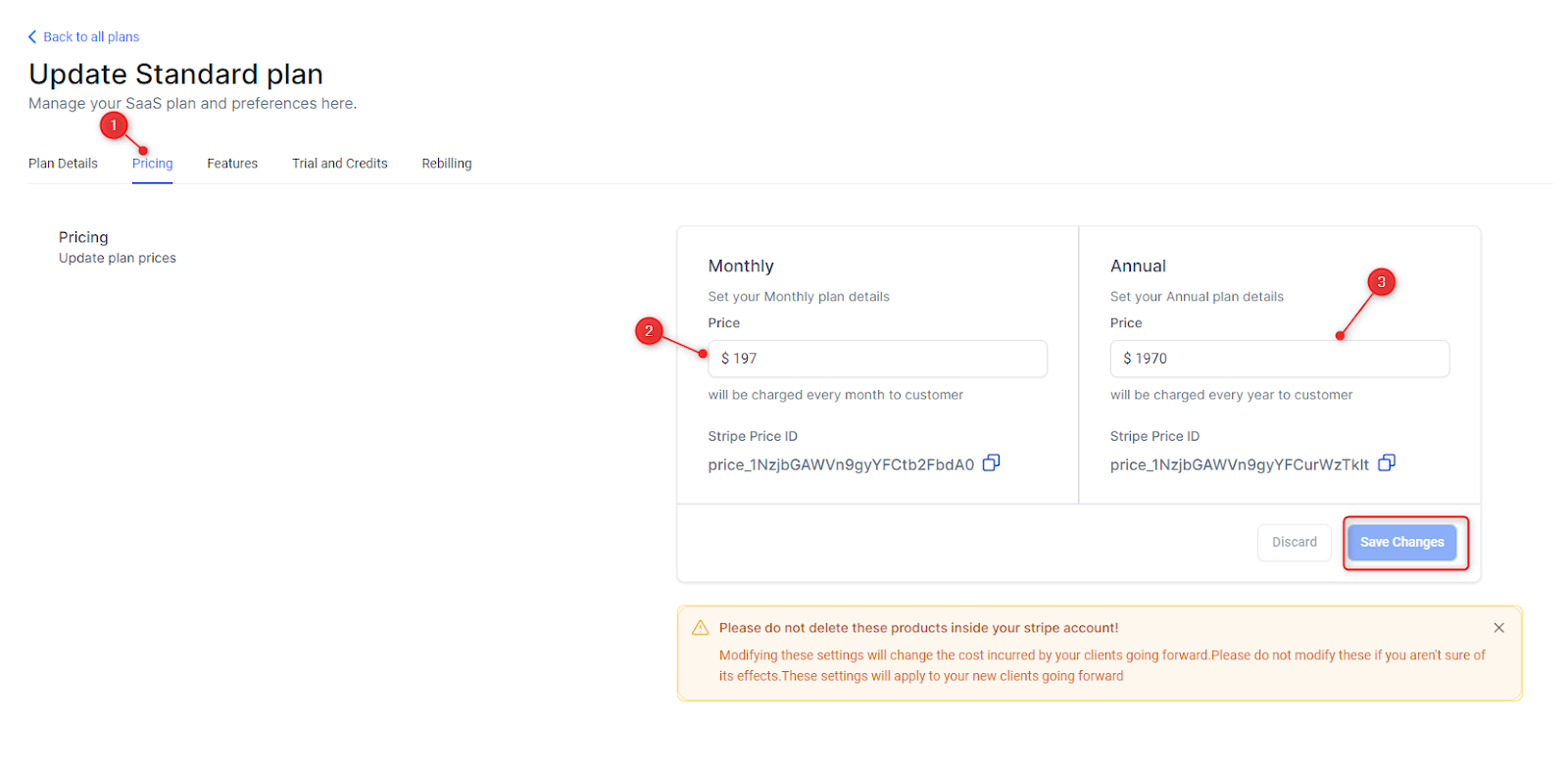
a. Select the features you want to include in that plan by clicking on each one. (By Default - there are 8 features that must be included and cannot be excluded or disabled.If you would like to include a snapshot with the plan, you can select the snapshot.
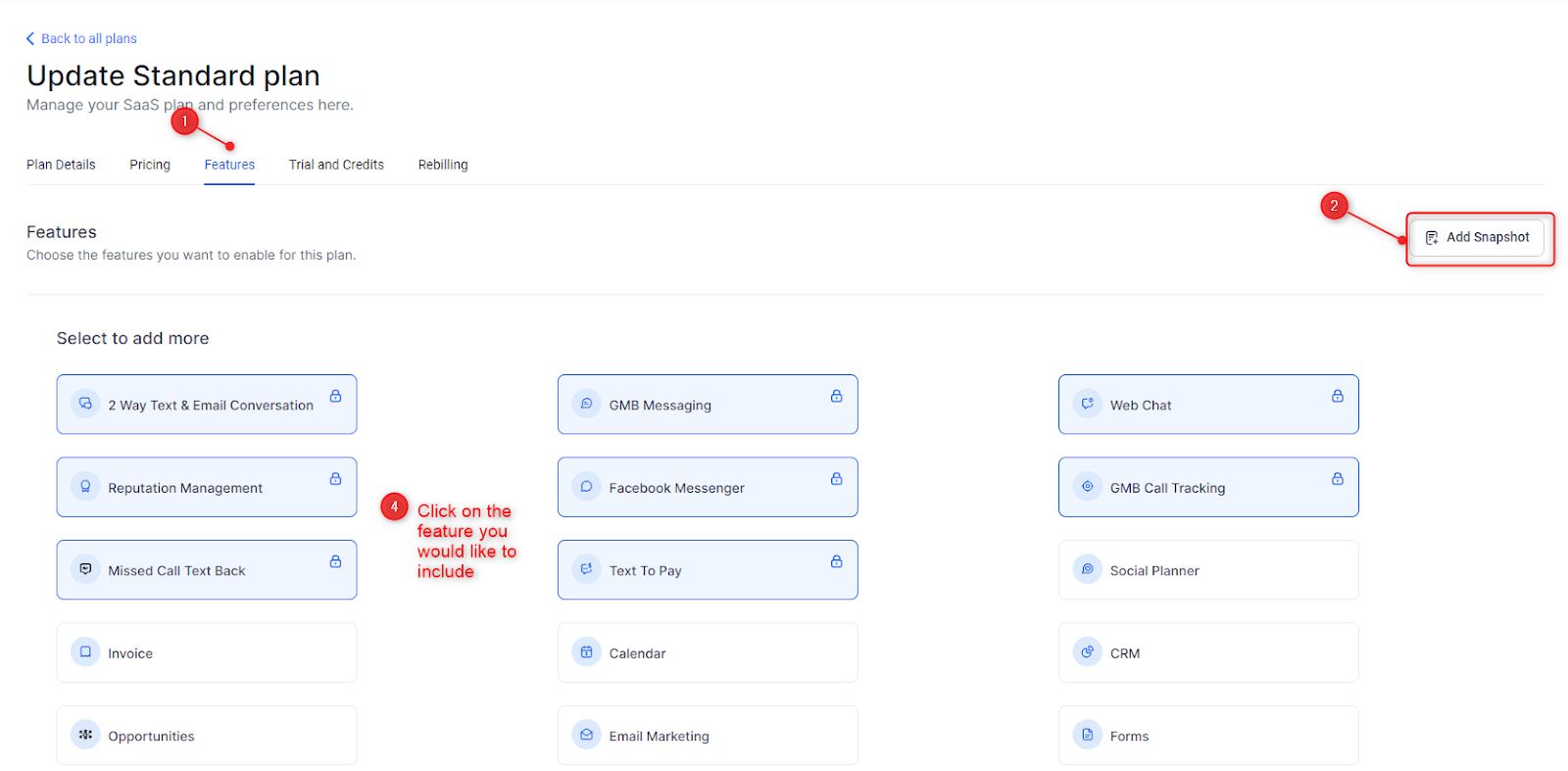
You may choose to include a trial period and set the duration