Mastering Snapshot Uploads
Snapshots are essentially a copy of one of your sub-accounts, encapsulating various assets such as funnel templates and automations. They are invaluable for replicating and deploying these assets across new or existing sub-accounts quickly and efficiently.
Key Features:
- Load Snapshot: This feature allows you to import a snapshot into a new or existing sub-account, transferring all its assets in a few seconds. It's particularly useful for marketing agencies during client onboarding.
- Push Updates: Ideal for deploying a specific asset or a collection of assets to all linked accounts simultaneously. This feature is a boon for rapidly rolling out updates across multiple accounts.
Loading Snapshots: A Step-by-Step Guide
Loading snapshots into your client's accounts or your sub-accounts is straightforward. Here's how you can do it:
Navigate to Sub-Accounts: From your CRM's agency view, go to the sub-accounts section.
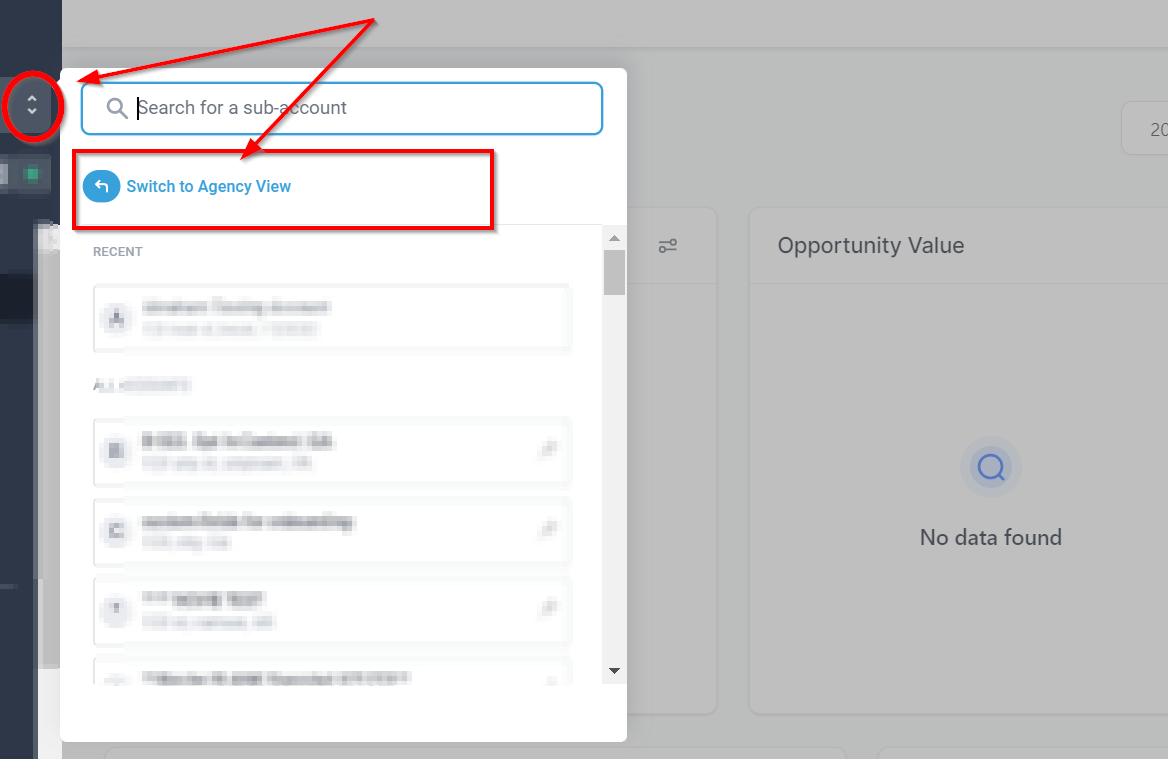
Create or Select a Sub-Account: If you're adding a new client, create a new sub-account and select a snapshot during the process. For existing sub-accounts, simply choose the one you wish to update.
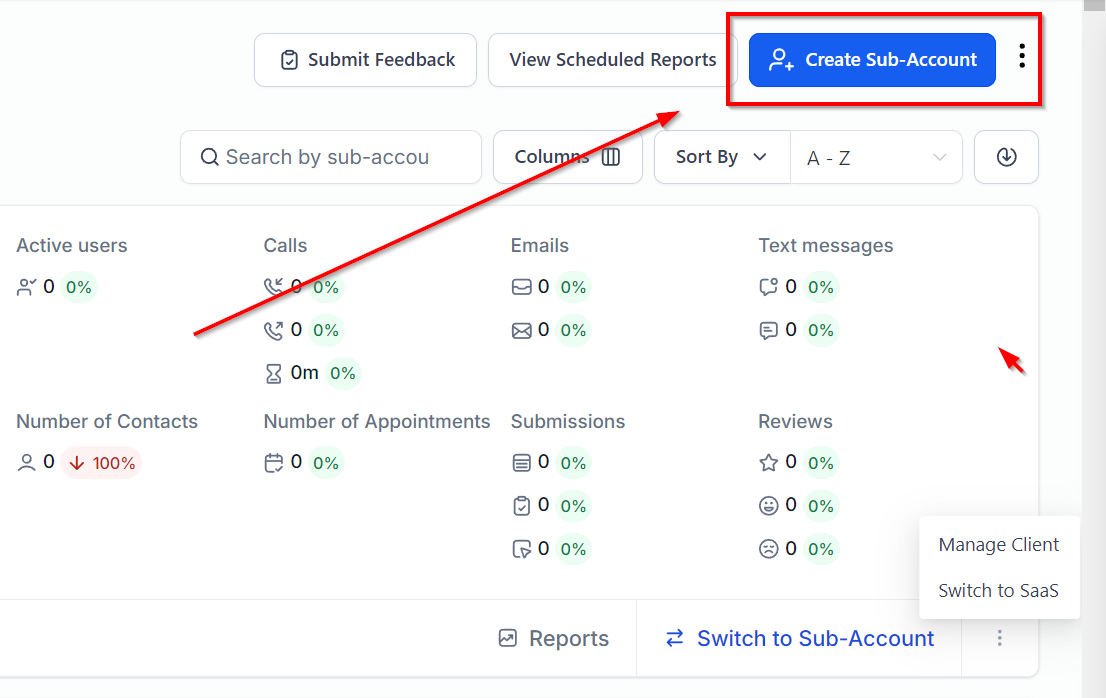
Load the Snapshot: Click on "Manage Client" followed by "Actions," then select "Load Snapshot." Choose the snapshot you wish to load and proceed to select the assets you want to include. The CRM will check for conflicts to ensure no important data is overridden.
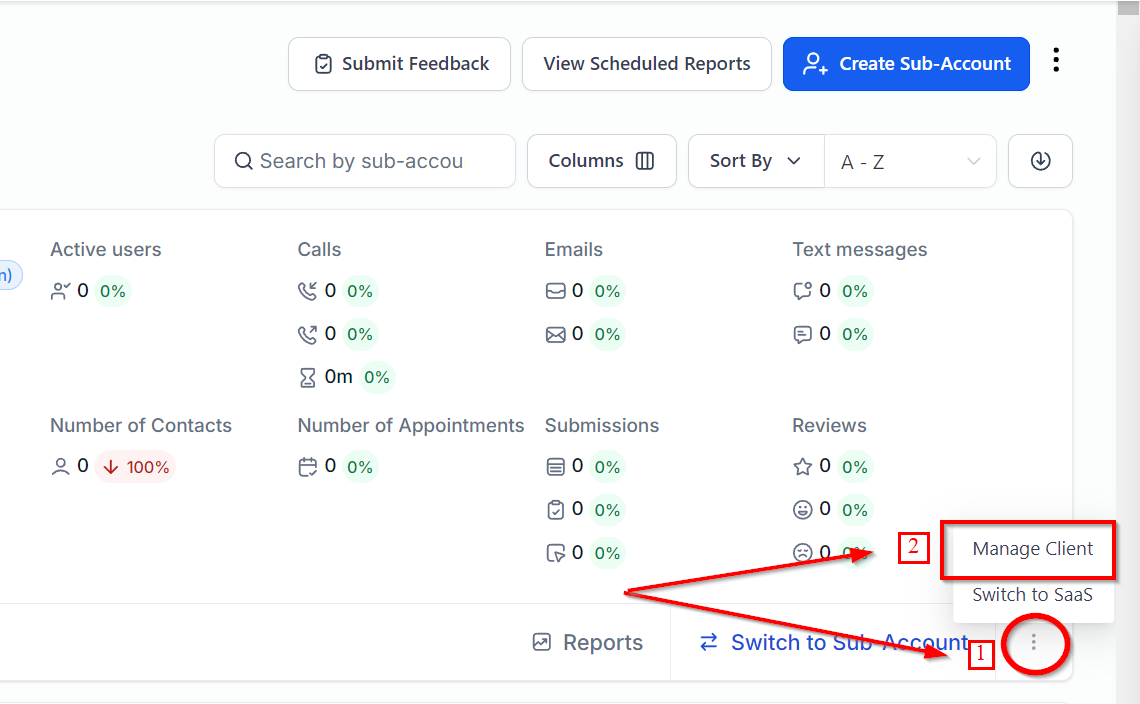
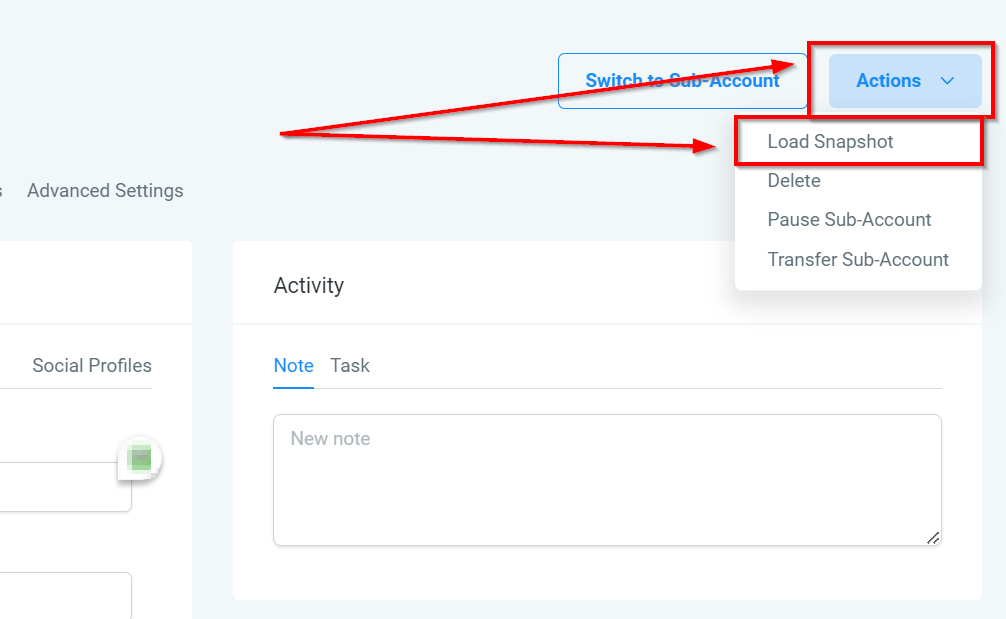
Pushing Updates Across Accounts
To push updates or new assets to all linked accounts, follow these steps:
- Refresh Your Snapshot: Ensure your snapshot is updated with the latest assets.
- Select Linked Locations: From the snapshots section, choose the linked locations to which you want to push updates. You can exclude any location as needed.
- Choose Assets to Push: Select the specific assets you wish to deploy across the selected locations. The CRM will display the number of assets being pushed and check for any conflicts before proceeding.
Troubleshooting and FAQs
- What if I encounter conflicts when loading a snapshot? The CRM provides options to either skip the conflicting assets or override them, depending on your preference.
- The CRM provides options to either skip the conflicting assets or override them, depending on your preference.
- Can I push updates to specific assets only? Yes, you can select individual assets to push, ensuring that only the desired updates are deployed.
- Yes, you can select individual assets to push, ensuring that only the desired updates are deployed.